Locating Alternate Glyphs
Given the expanded capacity of OpenType® fonts to accommodate thousands of characters, finding the ones you want can be challenging. But finding the ones you want is only an issue if you know they are there in the first place. This is especially true for alternate glyphs – including discretionary ligatures, swash characters, stylistic alternates, historic forms, terminal glyphs, as well as ornaments – many of which go unnoticed, and therefore unused.

Many foundries and font resellers indicate on their Web sites the available alternate glyphs for OpenType fonts that contain expanded character sets. Some sources offer a downloadable PDF; others use symbols to indicate the availability of certain typographic features, including contextual alternates, swashes, stylistic alternates and discretionary ligatures. This information can be useful when purchasing a font, but it doesn’t indicate where or how to access these glyphs.
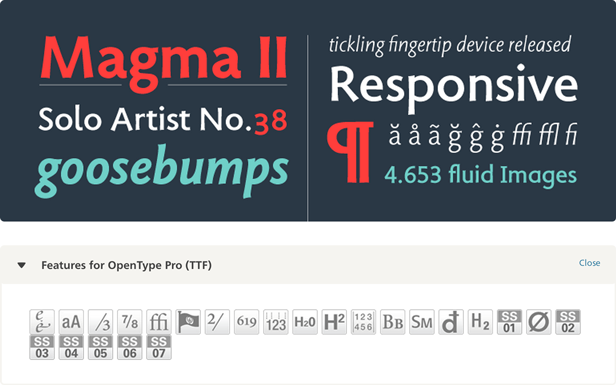
When using fonts already in your library, it can be time consuming to search for these glyphs, if they are in fact available in the fonts you plan to use. The best way to ascertain the availability of alternate glyphs in a font is from within your software. That said, bear in mind that the expanded character sets offered in some OpenType fonts are only accessible using software that supports OpenType feature. Most professional design and production software programs do; some word processing applications do not.
When working in other software applications – including those used for presentation, motion and Web design – be sure to check that they support the OpenType features you need. When designing with type that will be viewed on the Web or other digital devices, even if your software supports alternate glyphs, the user’s browser or interface might not. If these characters cannot be seen by your entire audience, it might be preferable to forgo their use unless you can be certain that they will be substituted by default characters so the text remains readable.
The easy way to know what is in a font’s character set is by viewing the software’s glyph panel. For any font, begin by selecting the Entire Font option. From there, view the submenus, investigating categories of glyphs you might be interested in. (These categories closely mirror those in the OpenType panel.) When browsing a category to see the glyphs it offers, enlarging the view size makes it easier to discern their design details.
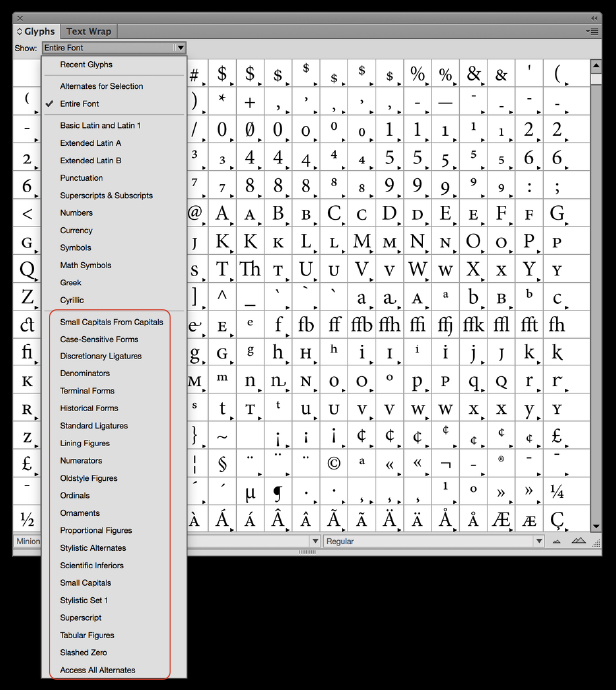
Selecting and inserting the desired character(s) can be accomplished in two ways: globally or individually. To globally insert all of the characters available in a category (such as discretionary ligatures or stylistic alternates), select the text in question, and – depending on your software’s interface – either choose the desired category from the OpenType drop down panel, or click on the appropriate symbol. Conversely, to replace an individual character, select it in your text, and then find and click on the desired replacement from the glyph panel.
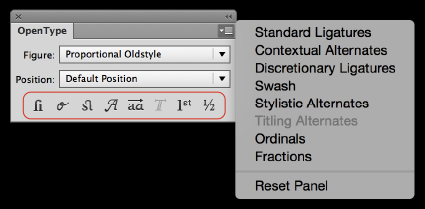
Although these instructions may seem daunting, alternate glyphs are well worth investigating. You’ll most likely find it takes less time to make your selections and insertions than it took to read how to do it. Taking full advantage of what is offered in a font can result in more interesting, appealing and distinctive typography, contributing greatly to the overall design.
All trademarks are the property of their respective owners. Additional information regarding Monotype’s trademarks is available at monotype.com/legal. Fontology is a trademark of Monotype Imaging and may be registered in certain jurisdictions.

- Editor’s Note:Ilene Strizver, founder of The Type Studio, is a typographic consultant, designer and writer specializing in all aspects of typographic communication. She conducts Gourmet Typography workshops internationally. Read more about typography in her latest literary effort, Type Rules! The designer's guide to professional typography, 4th edition, published by Wiley & Sons, Inc. This article was commissioned and approved by Monotype Imaging Inc.